Building Channels Quick Start
This advanced, quick-start tutorial is for BigCommerce partners (opens in a new tab) wishing to market their solution within Channel Manager's Create Channel flow. For an introduction to channels on BigCommerce, see Channels Overview.
Prerequisites
- Experience building apps
- Familiarity with Channels Toolkit
Create a channel
Apps selected as solutions within the Create Channel flow must generate a basic channel. This setup automatically links the app to the newly created channel, allowing it to appear in the Channel Manager as managing a specific channel. It also enhances the app's native look and feel for merchants. To modify UI sections, use the Create a channel menu endpoint.
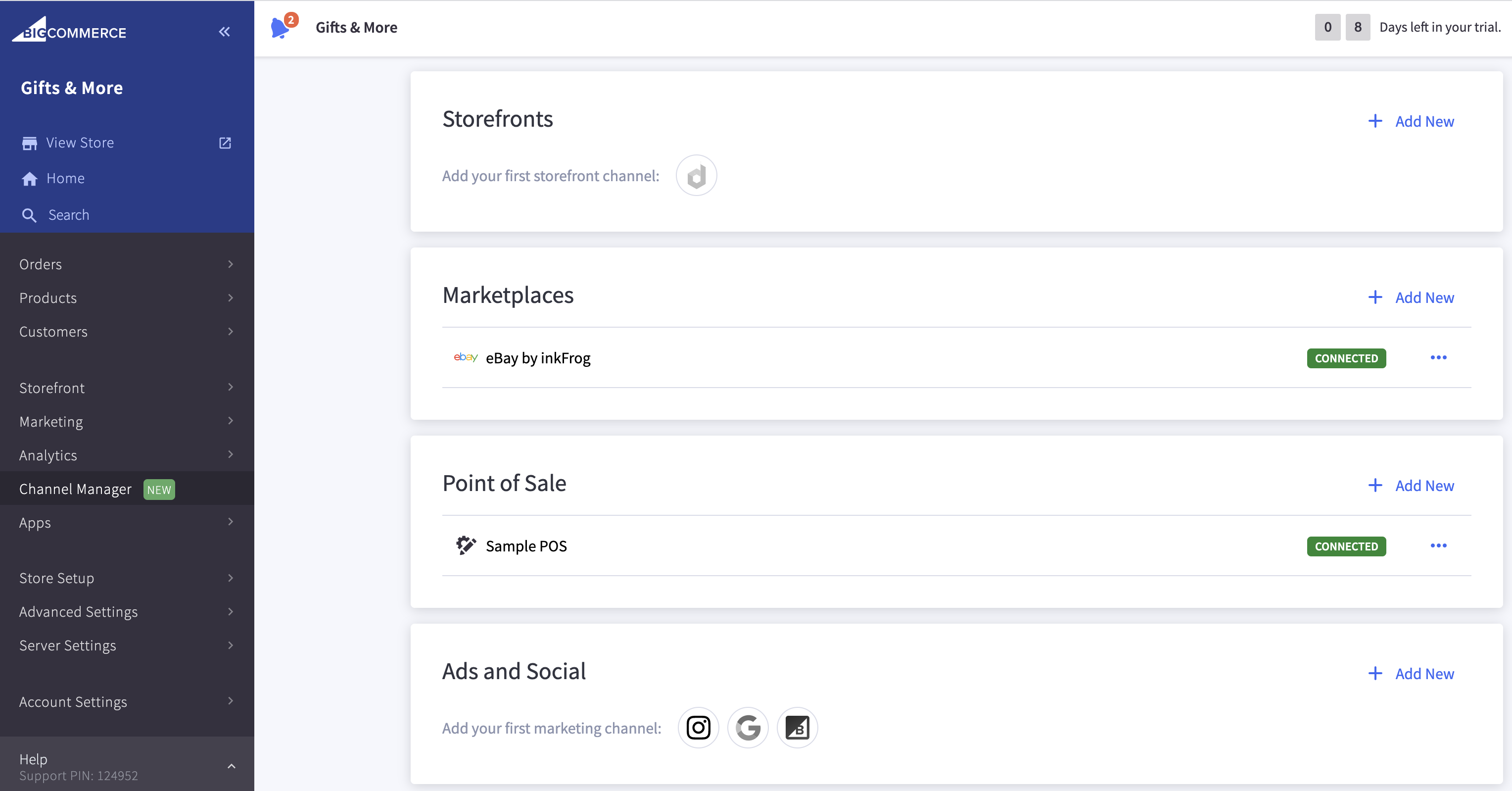
To create a channel, send a POST request to /v3/channels.
POST https://api.bigcommerce.com/stores/{{STORE_HASH}}/v3/channels
X-Auth-Token: {{ACCESS_TOKEN}}
Content-Type: application/json
Accept: application/json
{
"name": "Solution Name",
"type": "storefront",
"platform": "drupal",
"external_id": "",
"is_enabled": true,
"is_listable_from_ui": true,
"is_visible": true
}- For a list of accepted
typeandplatformvalues, see Channels API Reference. - For instructions on finding your app's ID, see Find and App's ID.
Create a channel with navigation
We recommend that apps also create navigation sections to better integrate the app's interface within the BigCommerce control panel.
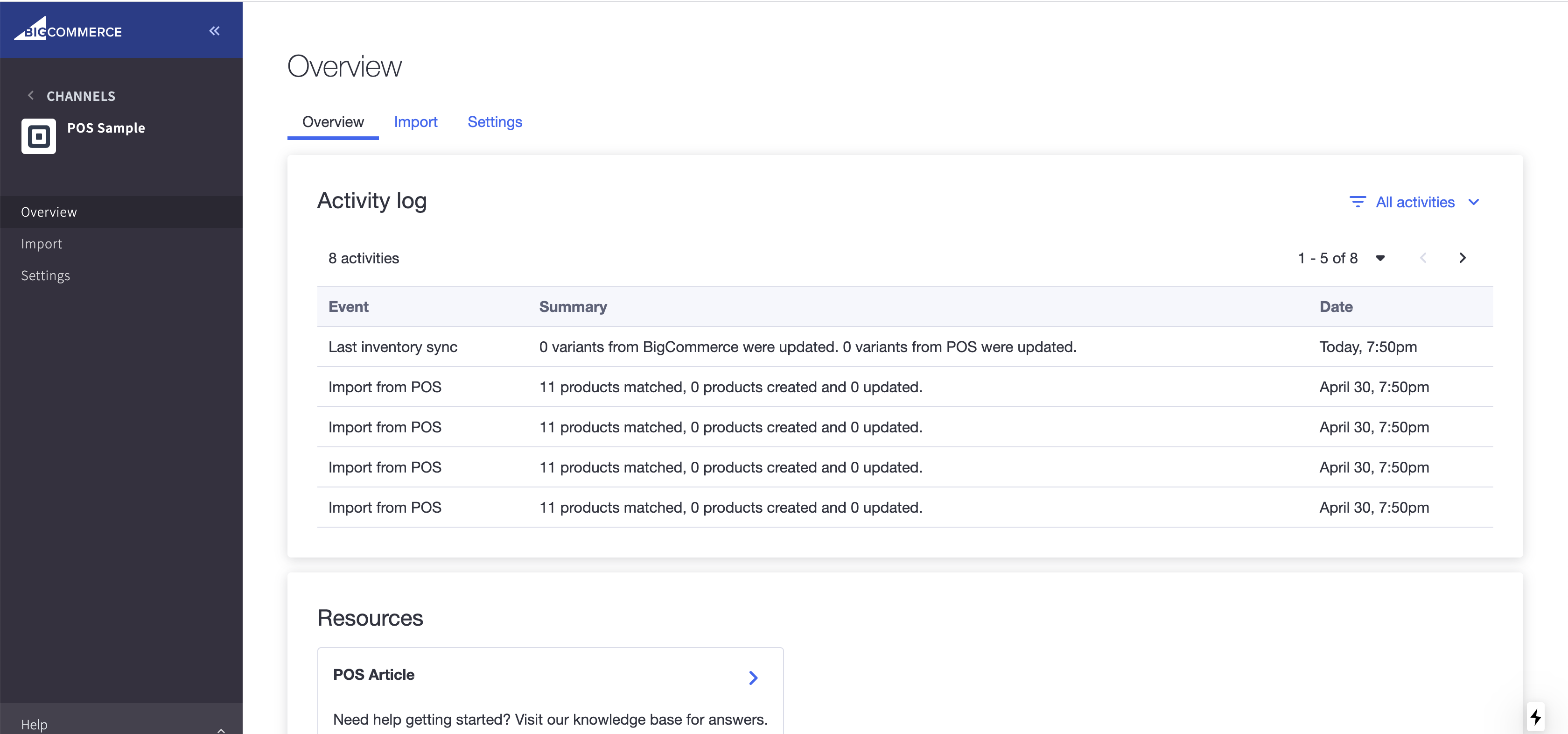
To create a channel with navigation, use the Channel Menus API after creating a channel record.
POST https://api.bigcommerce.com/stores/{{STORE_HASH}}/v3/channels/{{CHANNEL_ID}}/channel-menus
X-Auth-Token: {{ACCESS_TOKEN}}
Content-Type: application/json
Accept: application/json
{
"bigcommerce_protected_app_sections": [
"domains",
"currencies",
"storefront_settings"
],
"custom_app_sections": [
{
"title": "Overview",
"query_path": "overview"
}
]
}